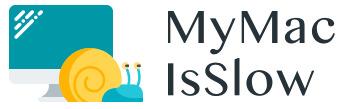Each time an Apple computer turns very sluggish, many users in complete earnest consider forking out for a new machine. As far as Macs are quite expensive, it is not the wisest decision. “Why does my initially super powerful Mac fail to work as fast as it used to?” – Apple-related forums are full of such questions. While almost all of Mac owners are focused on finding immediate solutions, they forget to consider other important factors such as the reasons why their computers suddenly started to work slowly. Really, you should not panic unless you understand the cause. So, what is the primary reason for your Mac to show a drop in speed?
Apple Computer Keeps Freezing: 4 Primary Causes of the Issue
Many users keep breaking their heads against the wall trying to answer the question “Why is my Apple computer running very slow after I’ve paid such a high price for the machine, which seemed so powerful?” The virtual gears inside your computer are getting exhausted over time. That is why your Mac freezes. To speed up the computer, it is important to know the exact reason and some universal ways to solve the issue.
It is possible to divide the potential causes into 4 main categories:
- User’s habits. Macs hang when a user launches too many apps at a time and forgets to turn the machine off;
- Mac OS X/macOS issues. Firmware and permission problems may arise even after upgrading to the latest version of macOS;
- Problems with software. Various tools that you get from the App Store or third-party developers may eat up plenty of resources;
- Outdated hardware. Another performance bottleneck is the old hardware – keep in mind that both HDD and SDD have their lifespans.
Overall, there are around 30 basic reasons for Apple computer to become sluggish.
How to Speed up My Mac Computer? Check Out These Tips
“Can I make my Mac faster without waiting an eternity and investing extra cash?” Do you know the primary cause for your Apple computer to be so slow? If yes, you are ready to master several effective tips on speeding up the favorite device for free! It is possible to get some paid solutions to make a process easier and much more rapidly!
Check computer’s speed with the help of special websites that test such parameter. It will let you know how much your Mac falls behind. To find out the amount of available CPU, memory, energy, disk condition, and network, launch Activity Monitor from the Applications folder à Utilities. Another alternative is to discover it using Spotlight.
Now that you realize how much space you need to clean, it is time to look at the possible methods.
How to Fix a Slow Computer: Speed up Mac the Way You Want It
“What are the best ways to improve my computer’s performance?” If you are a tech-savvy user, you may fix any problem with the sluggish Mac by yourself. Several manual methods can boost an Apple computer’s performance. Experts may save time by using Terminal, but it may be a risky solution for the newbies: any mistake in the code may lead to the dramatic consequences. Try the rest of the manual fixes to avoid large-scale problems.
- Close useless applications;
- Modify preference panes;
- Prevent various items from launching at bootup;
- Place the photos and other large files elsewhere (i.e., iCloud);
- Get rid of the outdated and big files/folders;
- Uninstall unneeded software and widgets;
- Check whether the software and operating system are up-to-date;
- Clear caches and cookies;
- Repair Mac’s disk permissions;
- Switch off visual effects;
- Wipe the desktop clutter;
- Take care of Spotlight indexation;
- Switch off the FileVault encryption;
- Pick Empty Trash and clear the downloads;
- Reboot regularly.
Having old hardware, however, means none of these techniques will help. The only way then is to install additional RAM. A Mac owner may purchase an external drive like SSD (it still has a limited lifespan) or bonus iCloud storage space.
The last but not the least favorite solution is a third-party cleaning software. You may try free apps or demo versions of the paid tools. Usually, trustworthy apps come at a certain price and offer more ‘added-value’ options like file shredder and duplicate remover. Still, the main function remains solid – to detect the junk and delete it without a trace. For many users, such third-party cleaners are a happy medium as they are not expensive, has a user-friendly interface, and work quite effectively and safely.
Yet, a Mac owner alone is the one to decide which type of treatment to use to make his Apple computer perform fast again!