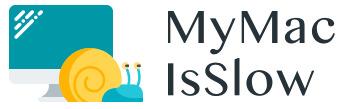Owners of MacBooks are well too familiar with the issue of the ever-deteriorating performance of their notebooks. If you find yourself wondering “Why is my Apple notebook running so extremely slow?”, this article will provide you with several useful answers. But wait—there’s more: not only will you find out the reasons for really bothersome performance, but also discover what can be done about it.
Does super slow and unresponsive performance justify the purchasing of a new MacBook? I, like many other Mac users, have been thinking about this question when seeing regular application freezes and infinite loops of the spinning beach ball. The good news is that almost all unpleasant symptoms of suboptimal MacBook performance can be either alleviated or eliminated completely by taking several easy steps and applying quick maintenance tricks. It follows that the answer to the question “Do I have to invest in a new MacBook when the old one runs too sluggishly?” is a resounding no. Here are the key reasons for the slow Mac performance:
- Poor user habits;
- Software issues;
- Full hard drive;
- Old macOS;
- Clattered cash.

How to Make Your MacBook Faster? The Manual Route
I have been surprised by how much can be done to make my MacBook run faster. For starters, basic software housekeeping and manual system organization do indeed help to accelerate the performance of even the oldest members of the MacBook family. Keep in mind, however, that different versions of laptop computers manufactured by Apple, such as MacBook Pro and MacBook Air, necessitate custom approaches to the performance management.
Close Unnecessary Apps
The most obvious way to fix slow performance is by closing unnecessary apps, which takes a bit of tech-savviness. Start by freeing up CPU memory that is consumed by a flock of unneeded applications running in the background. You can do so by either right-clicking on app icons in the Dock and selecting the Quit option or by shutting them down through the App Switcher. The latter can be done with the help of the Cmd+Q combination.
To identify culprits responsible for performance lags, use the Activity Monitor, which can be found in the Utilities folder. The Activity Monitor shows the most power-hungry apps in the CPU column. Just select a weighty app that you don’t need and click the X button.
Disable Auto Program Startup
To prevent multiple apps from automatically opening during the startup, open System Preferences in the Apple Menu. Navigate to the Users & Groups section and select the Login Items tab. This will show you the list of opening preferences, which can be edited by using the Plus and Minus buttons at its bottom. Remove unnecessary items from the list to unburden your MacBook.
Other methods of manually speeding up the performance of Apple notebooks include, but are not limited to, updating software, disabling visual effects, and emptying the Trash and Downloads.
How to Speed Up MacBook? The Software Route
I have been surprised by the stunning transformation of my slow Apple notebook after trying several software-based ways of improving its performance. Do you feel that manually cleaning an old MacBook is too much of a bother for a user who cannot be described as a digital native? Don’t worry, you can use external software to perk up your electronic assistant.
To keep a hard drive of your MacBook clean, choose one out of dozens of cleaning utilities freely available in App Store. By installing a cleaning app of your preferred software vendor, you can sweep electronic junk out of your system in no time. Moreover, cleaner utilities will also help you to get rid of useless browser extensions and duplicate files, thereby freeing up additional disk space, which is essential for effective performance of your MacBook. Unlock the power of your notebook while simultaneously increasing its longevity with slick software for emptying the caches and conducting sophisticated maintenance tweaks. Having antivirus software is also a must for improving the performance of your notebook. After all, nothing slows a MacBook as much as the presence of malware, spyware, and viruses do.

How to Fix a Slow MacBook by Upgrading its Hardware?
If after trying the aforementioned methods for speeding up a MacBook, you are still wondering “Why is my notebook running so slow during startup? and “How do I stop machine’s perpetual slowing down?”, consider upgrading it. Although the hardware upgrade can be rather costly, it is a surefire way of overcoming performance limitations. Simple RAM upgrade can add a substantial boost to the performance of a notebook; however, make sure that a model of your Mac is compatible with a new memory module. You can also expand your storage space by replacing an old HHD or SSD with a new one. Also, note that Mac’s warranty can be invalidated by DIY repairing and upgrades.
Hopefully, these tips have been useful in helping you to experience considerable speed increase of your reliable MacBook.